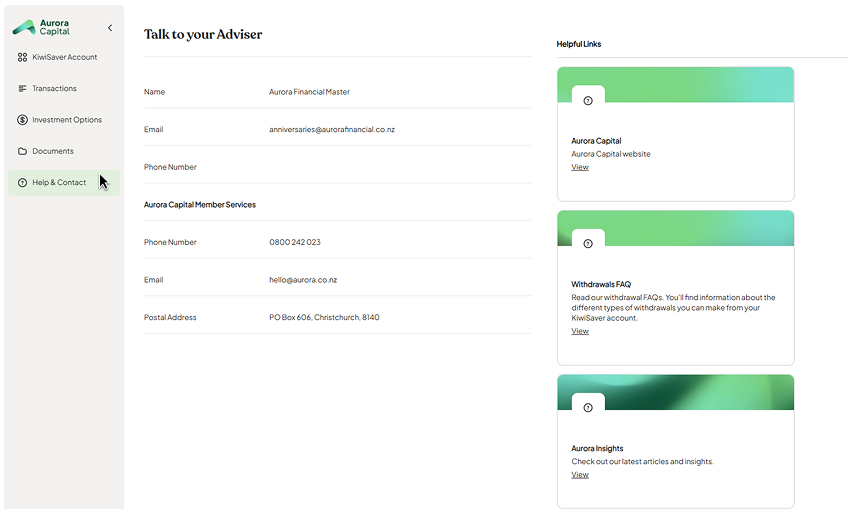Navigating the Aurora Capital KiwiSaver member portal
1. Logging into the Aurora Capital Portal
Navigate to https://my.aurora.co.nz/
Add in your email and password to login.
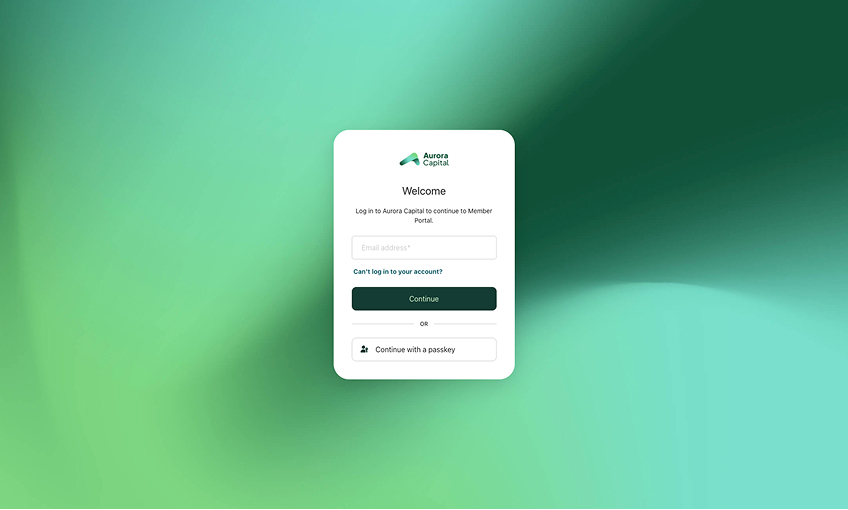
2. How to view profile details
Click on your account name or email at the bottom of the left sidebar
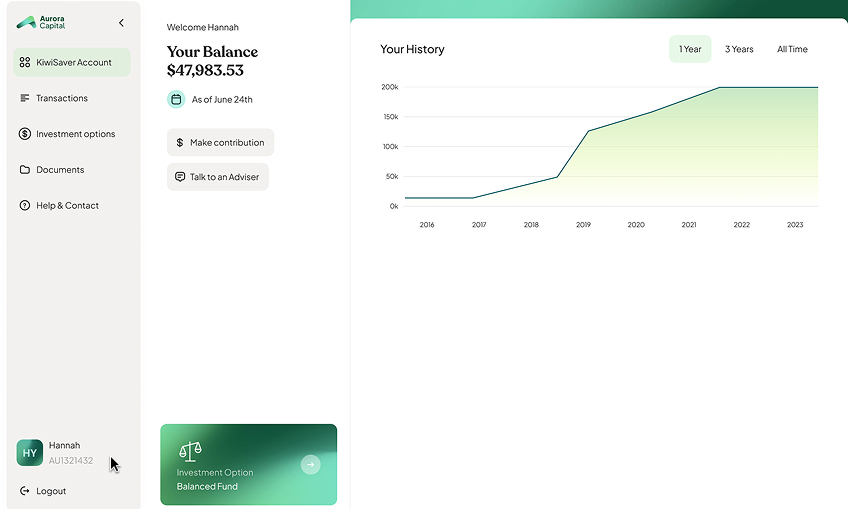
On this page, your account profile with all your personal details will be shown.
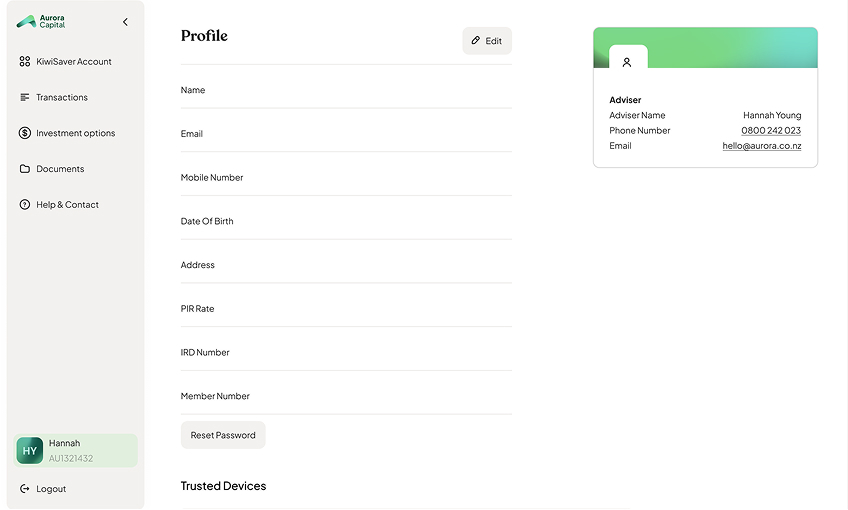
3. View your KiwiSaver balance, contributions & performance
In the left sidebar, click on “KiwiSaver Account”. This provides a summary of your KiwiSaver account, including your current balance, and recent transactions.
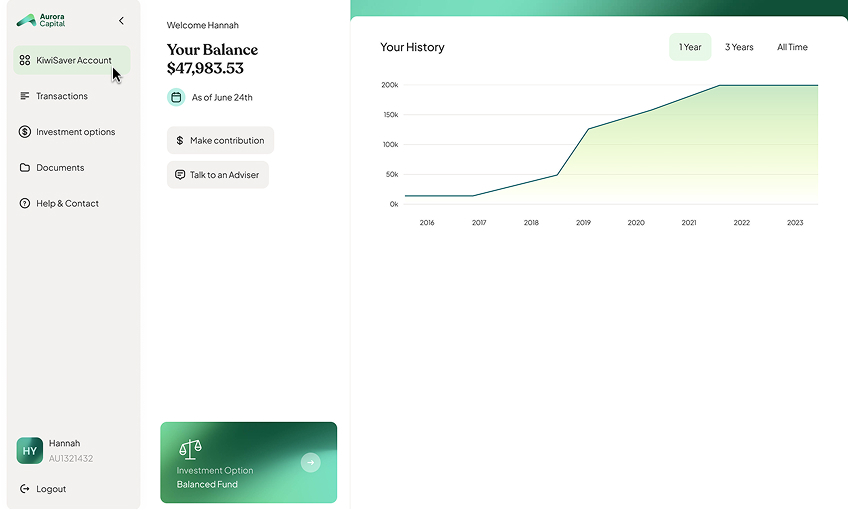
4. How to make a contribution
Within the “KiwiSaver Account” section, click on “Make Contribution”
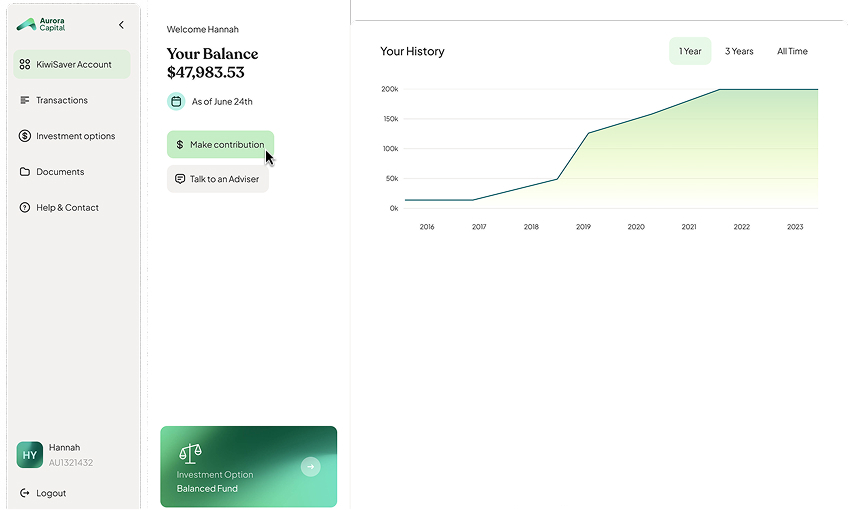
Here, you have the option to make a one-off contribution or set up a regular payment. Use the provided bank account details and reference information to set up your contributions through your banking platform.
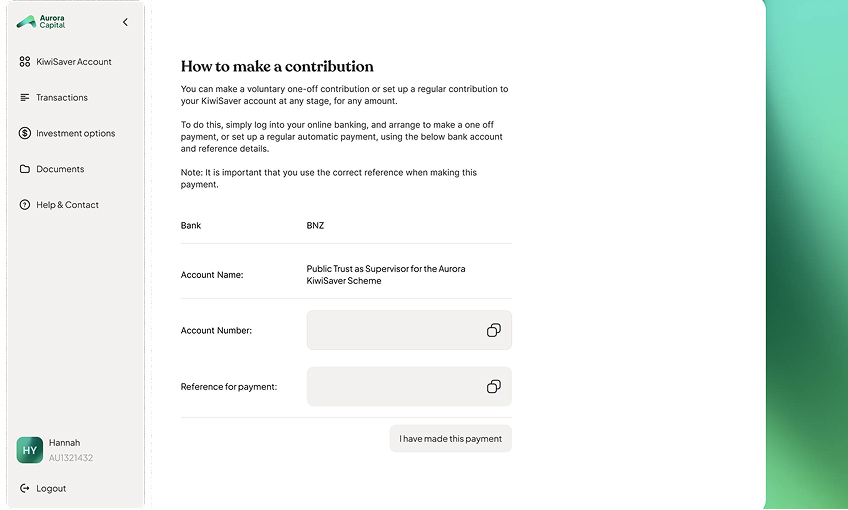
5. View transaction & contribution history
Click on “Transactions” in the left sidebar.
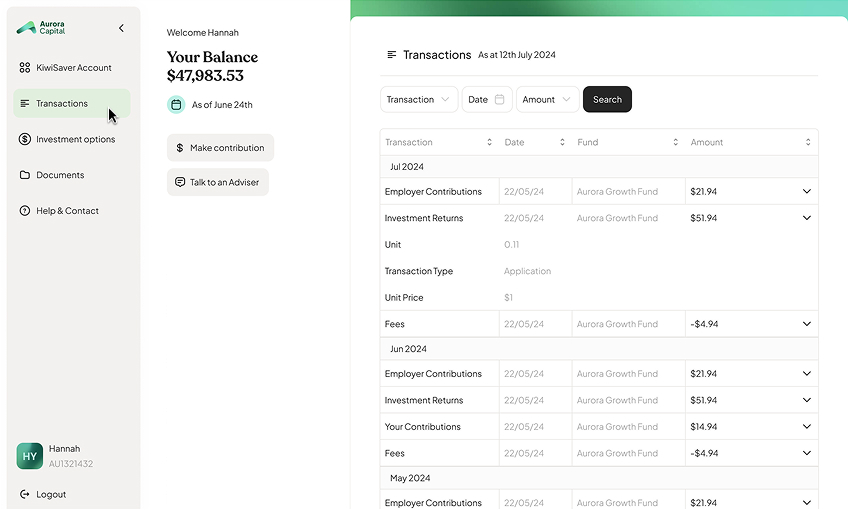
This section allows you to view your recent KiwiSaver contributions and transaction history.
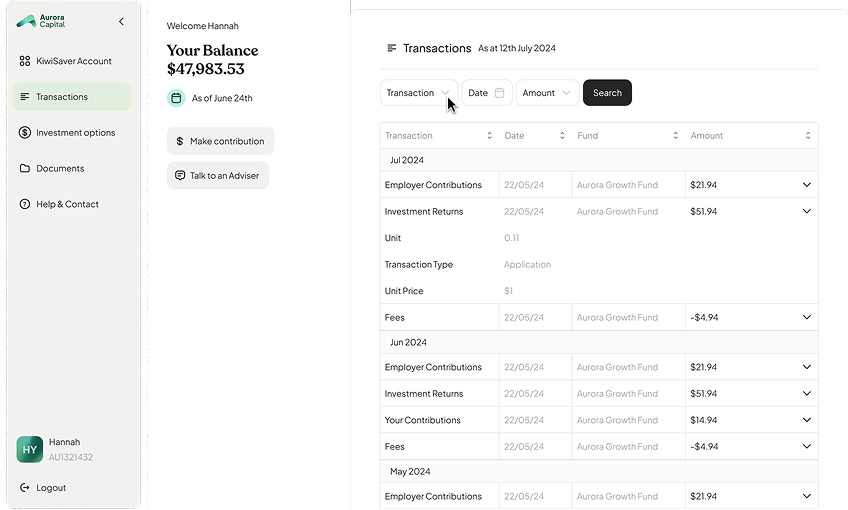
Click on the transaction dropdown menu to filter by specific KiwiSaver contributions.
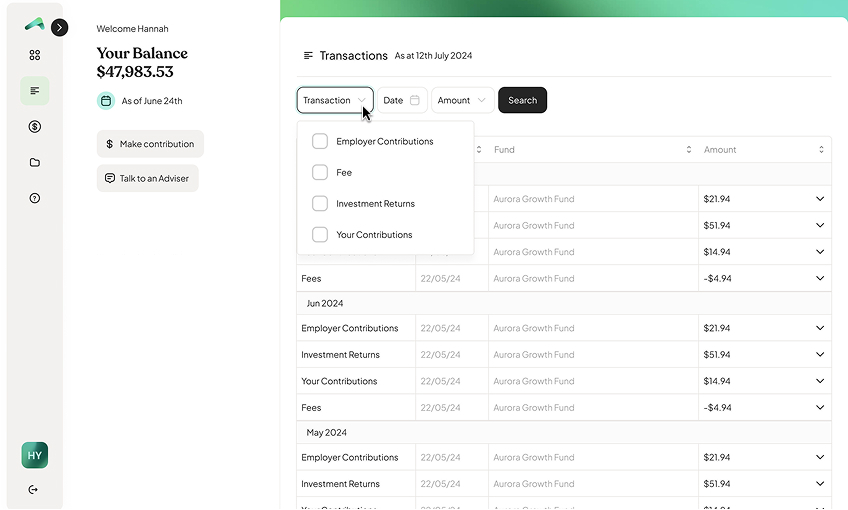
Click on the date dropdown menu to filter by specific dates of your contributions.
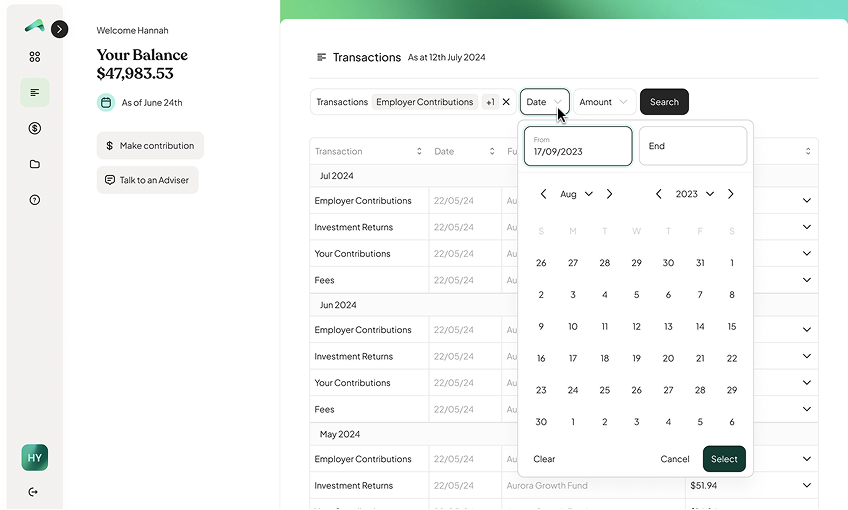
Click on the amount dropdown menu to filter by the amount that you wish to view.
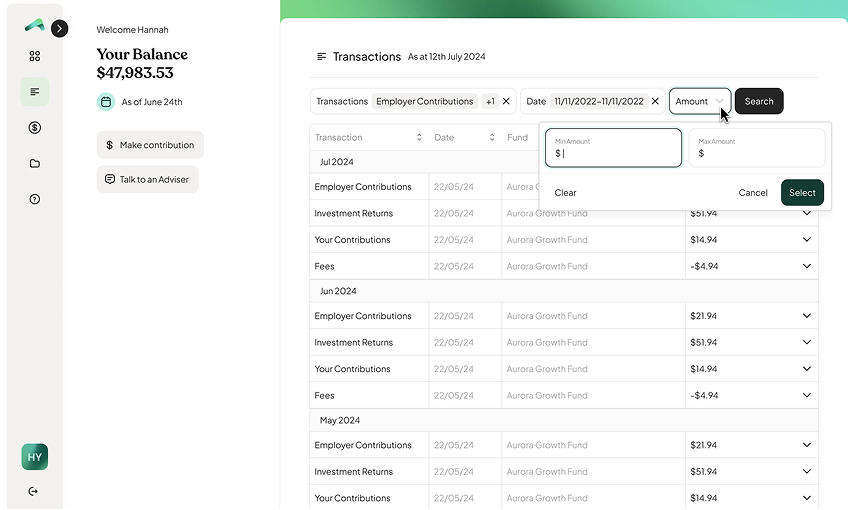
6. View your current investment fund
Click on “Investment Options” in the sidebar. Your current fund will be labelled as ‘Current’.
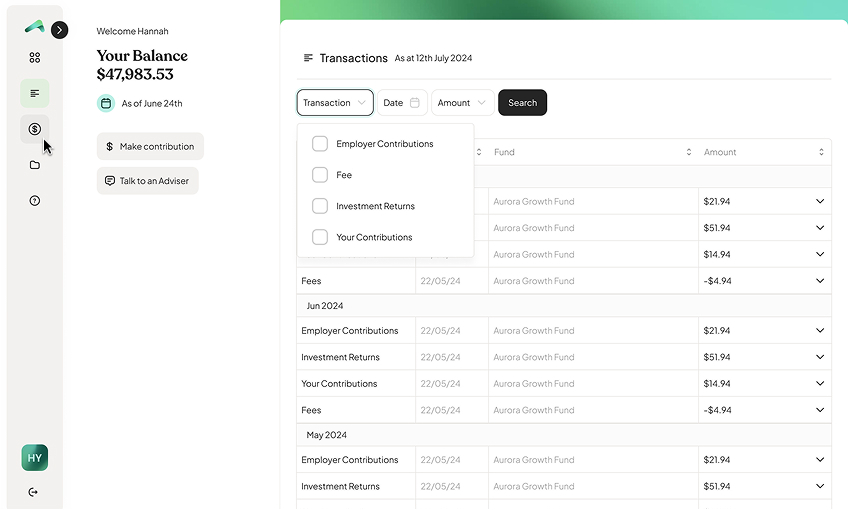
7. View investment option, returns, risk and change investment option
With ‘Investment Options’, select a fund such as the ‘Conservative Fund’. This will display details information about the investment option, asset allocation, fees and risk levels.
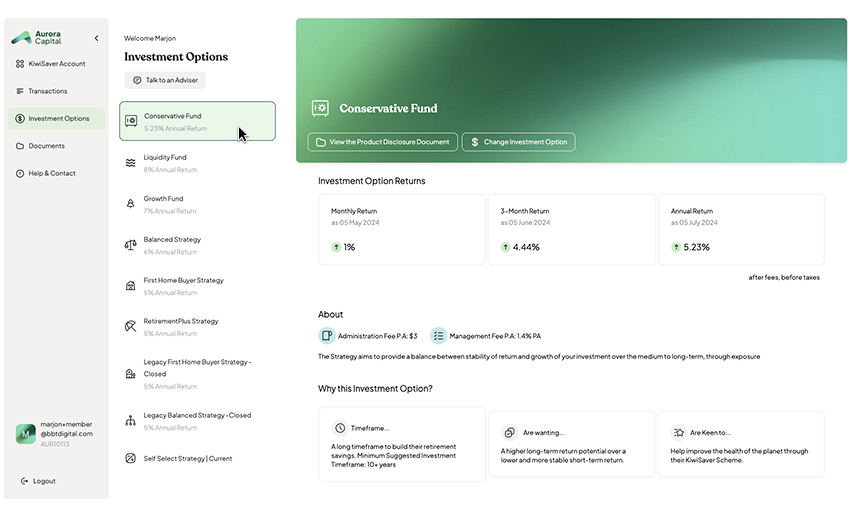
While viewing a specific-fund, click on ‘View the Product Disclosure Document’. This will open the document.
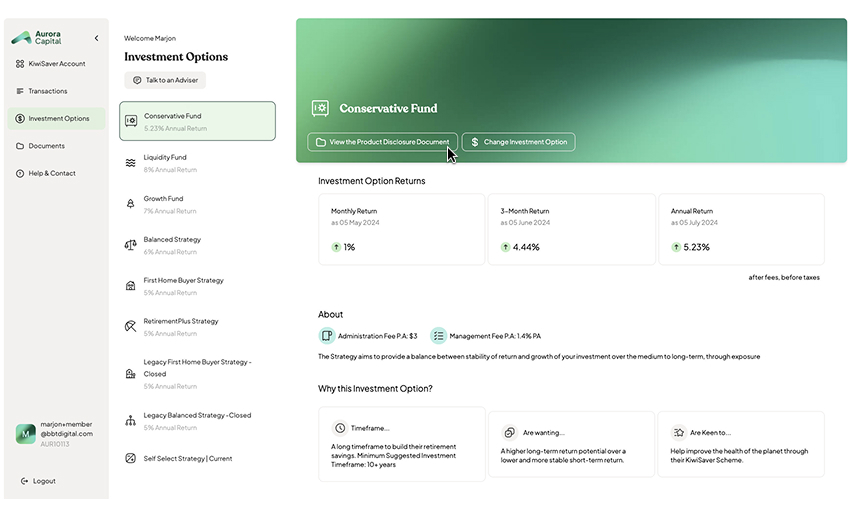
If you wish to adjust your investment option, click on “Change Investment Option” within the fund details.
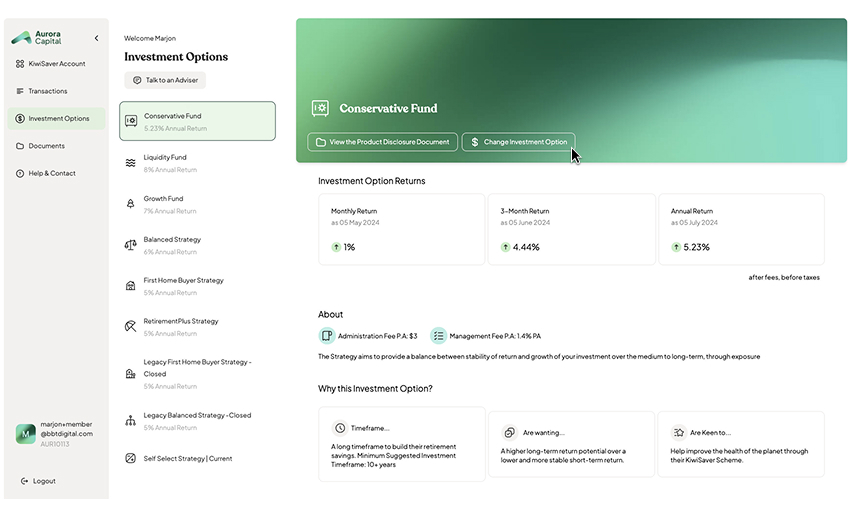
Follow the prompts to select your desired investment option and confirm your choice.
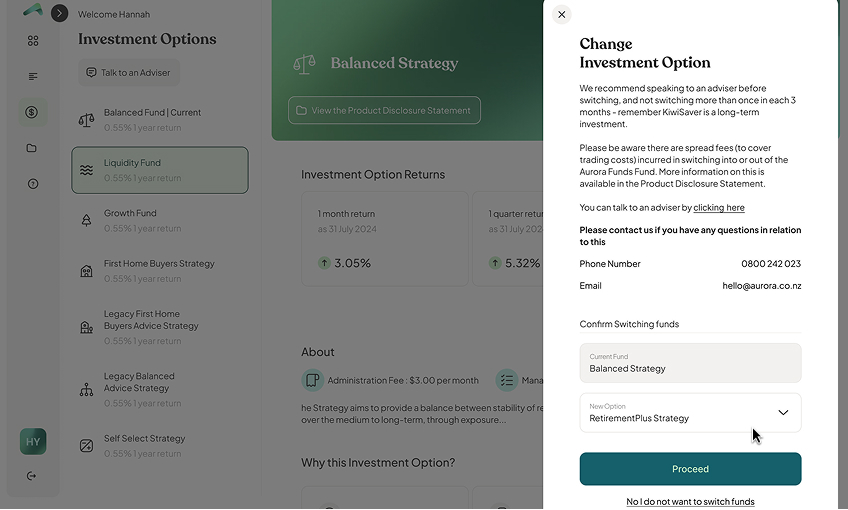
8. View Documents & Forms for Aurora Capital KiwiSaver
Click on “Documents” in the sidebar to access key information and forms relating to the Aurora Capital KiwiSaver Scheme.
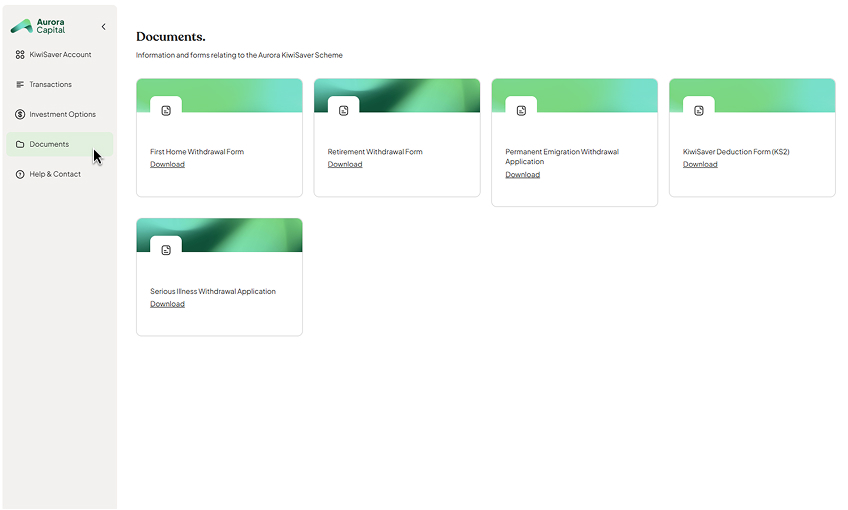
Click on the specific file that you wish to access to view and download the document.
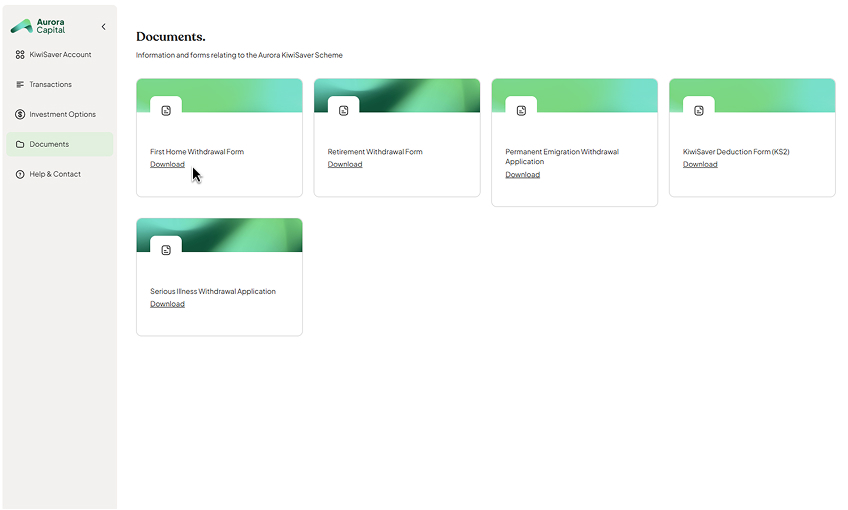
9. What to do if I need help:
If you require assistance, click on “Help & Contact” in the sidebar. This section provides contact information for our Aurora Capital Client Care team.